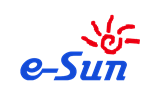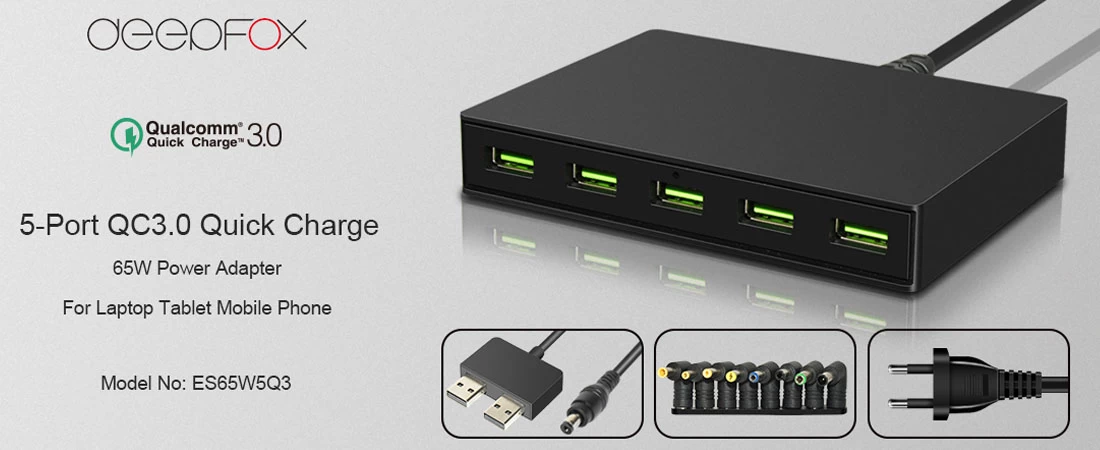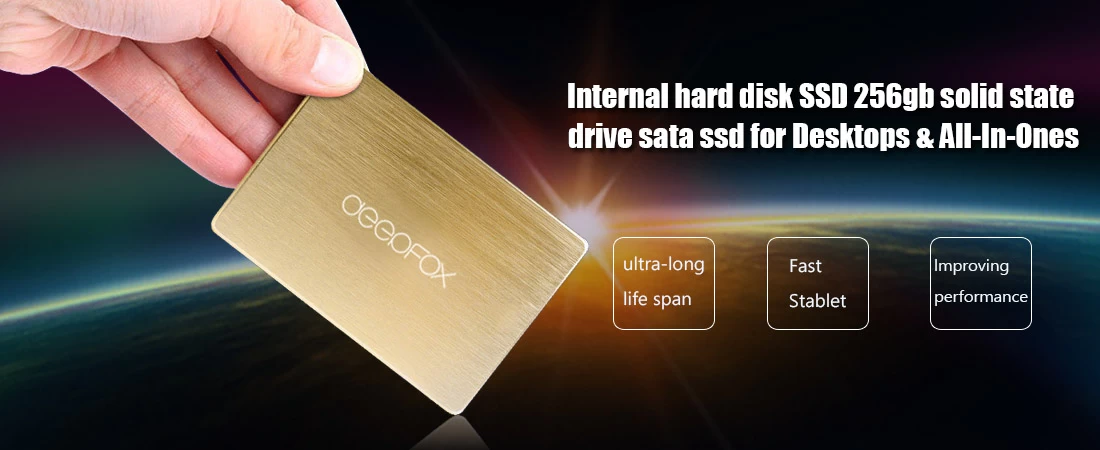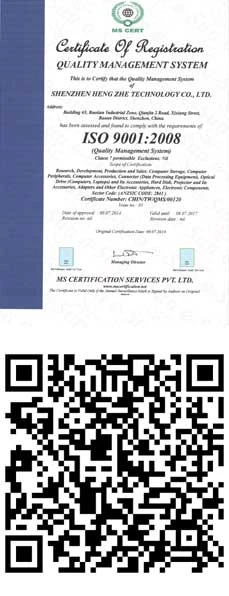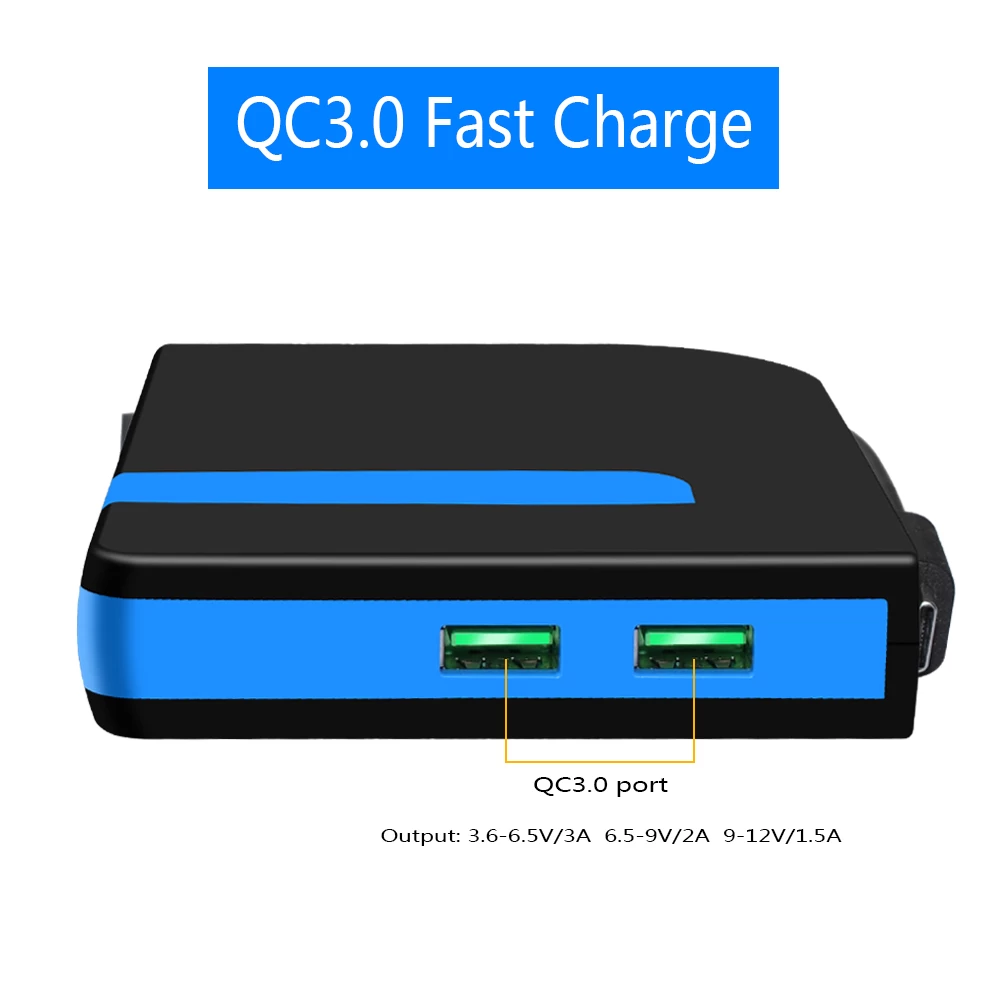What if Win11 and Win10 do not display the DVD drive?
Although there are more and more kinds of storage devices, many users are still accustomed to using DVD to store files or media, such as photos, music, text, etc. However, many users reported that they could not find the CD drive letter in Win11 and Win10.
To solve this problem, first find out the cause of the problem. According to user feedback, this usually happens after the following operations:
1:Upgrade the system.
2:Install or uninstall CD or DVD burning software.
In combination with the above reasons, I will introduce you several solutions. Please try them one by one.
Method 1: Make sure the DVD is properly connected to the computer
It is recommended that you check again whether the DVD device is correctly connected to the computer before doing other operations. This may not sound like the cause of the problem, but it can help you eliminate accidental factors. And in some cases, the user does put the DVD in the wrong place. Therefore, please check whether the DVD is properly connected to the computer.
Method 2: Update Win11 and Win10 to new version
If you have this problem immediately after upgrading your system, Microsoft will probably fix it in the next system update. So you can check whether the system can be upgraded or installed with updated patches.
Press the key combination "Win+I" to open the setting.
Then click Update and Security.
Click "Check for Updates" under "Windows Update" to update. Please update directly.
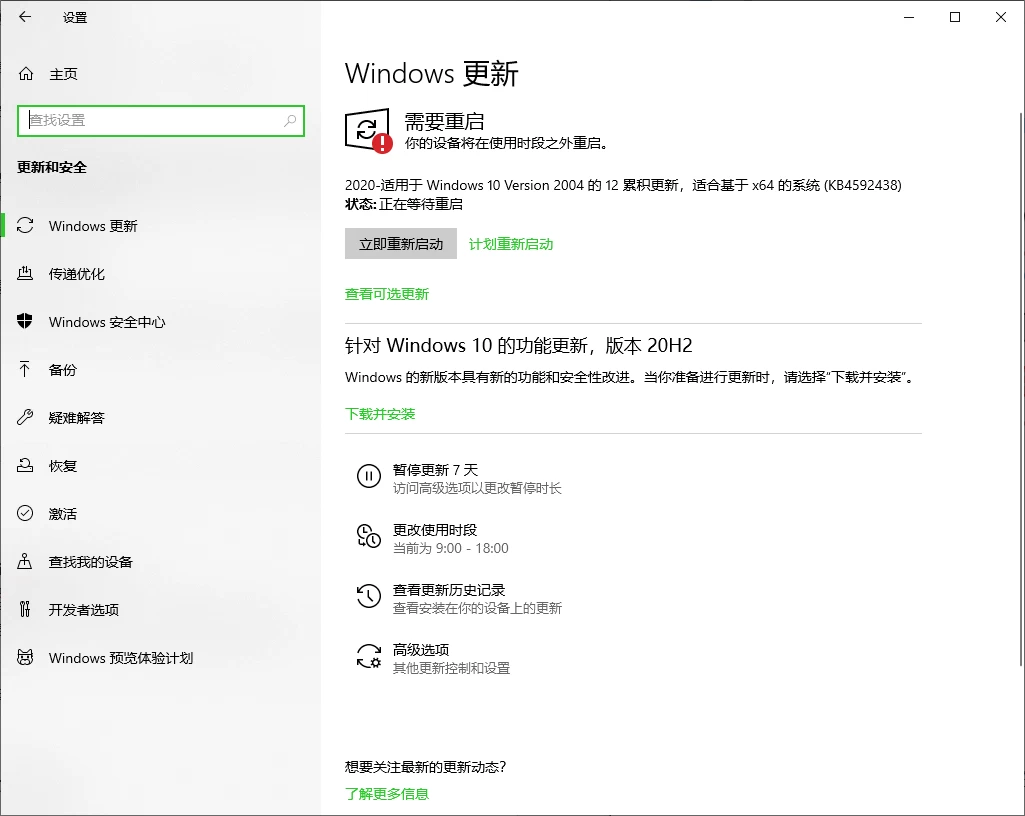
Method 3: Reinstall DVD drive
It is easy to reinstall the DVD drive by clicking the mouse in Device Manager.
Right click Start in the lower left corner and select Device Manager.
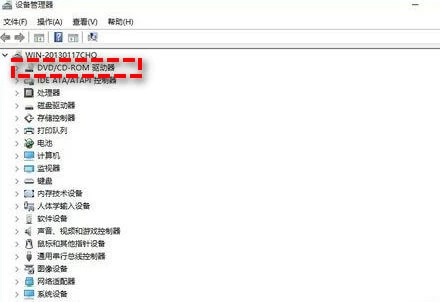
Expand DVD/CD-ROM Drives, right-click the drive, and select Uninstall Device.
Close the Device Manager and restart the computer. When you restart the computer, the DVD drive will be reinstalled.
Method 4: Delete IDE ATA/ATAPI driver
This method is very useful to solve this problem. Please follow the steps below.
Right click Start in the lower left corner and select Device Manager.
Click "Show hidden devices" in the "View" tab above.
Expand IDE ATA/ATAPI Controller, right-click ATA Channel 0, ATA Channel 1, and Standard Dual Channel PCIE IDE Controller, and then select Uninstall Device. If there are other options, uninstall them as well.
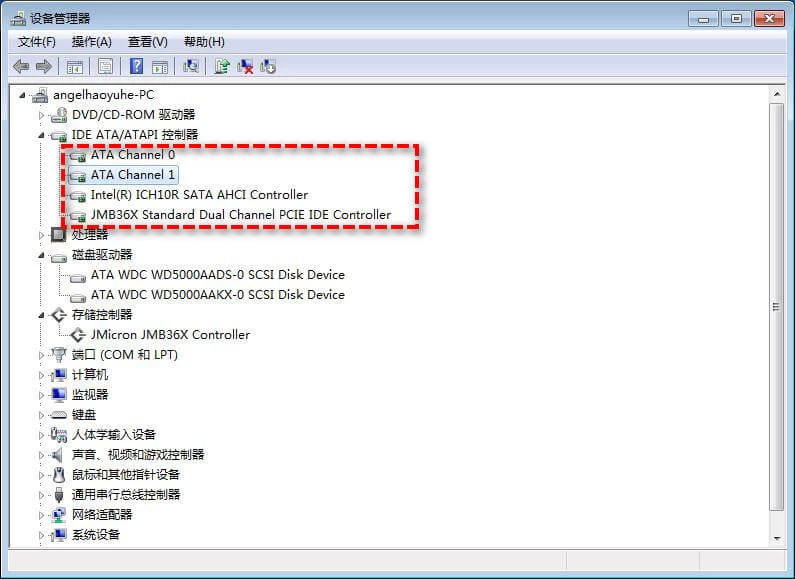
Close the Device Manager and restart the computer. When you restart the computer, the DVD drive will be reinstalled.
Method 5:Delete corrupt registry
When the registry is damaged, Win11 and Win10 will not display the DVD drive. So you can try to delete the damaged registry in the registry editor. However, it is very dangerous to modify the registry, which may lead to system crash. It is recommended that you backup the system before operation.
Press the combination key "Win+R" to open the operation.
Enter "regedit" in "Run" and press Enter to open the "Registry Editor".
Find the location.
HKEY_ LOCAL_ MACHINE\SYSTEM\CurrentControlSet\Control\Class\{4D36E965-E325-11CE-BFC1-08002BE10318}
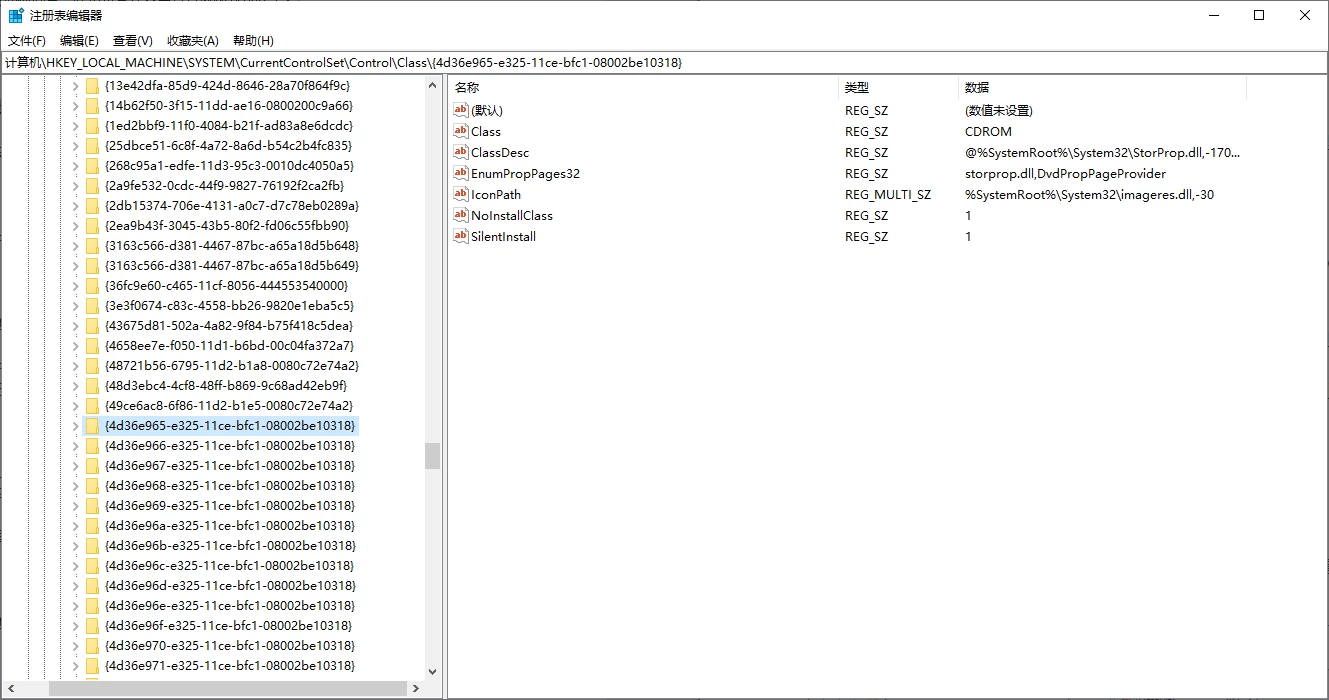
Right click UpperFilters in the right window and delete it. If not, go to the next step.
Right click LowerFilters in the right window and delete it. If not, go to the next method.
Exit the registry editor and restart the computer to see if the problem is solved.
Method 6:New Registry Key
Try this method for users who cannot find UpperFilters and LowerFilters in the registry editor.
Press the combination key "Win+R" to open the operation.
Enter "regedit" in "Run" and press Enter to open the "Registry Editor".
Find the location.
HKEY_ LOCAL_ MACHINE\SYSTEM\CurrentControlSet\Services\atapi
Right click the atapi folder and select New>Item.
Name the new folder Controller0.
Click "Controller0", right-click in the right margin, and select "New">"DWORD (32-bit) Value".
Name this value "EnumDevice1", right-click it and select "Modify".
Change "numerical data" to "1" and click "OK".
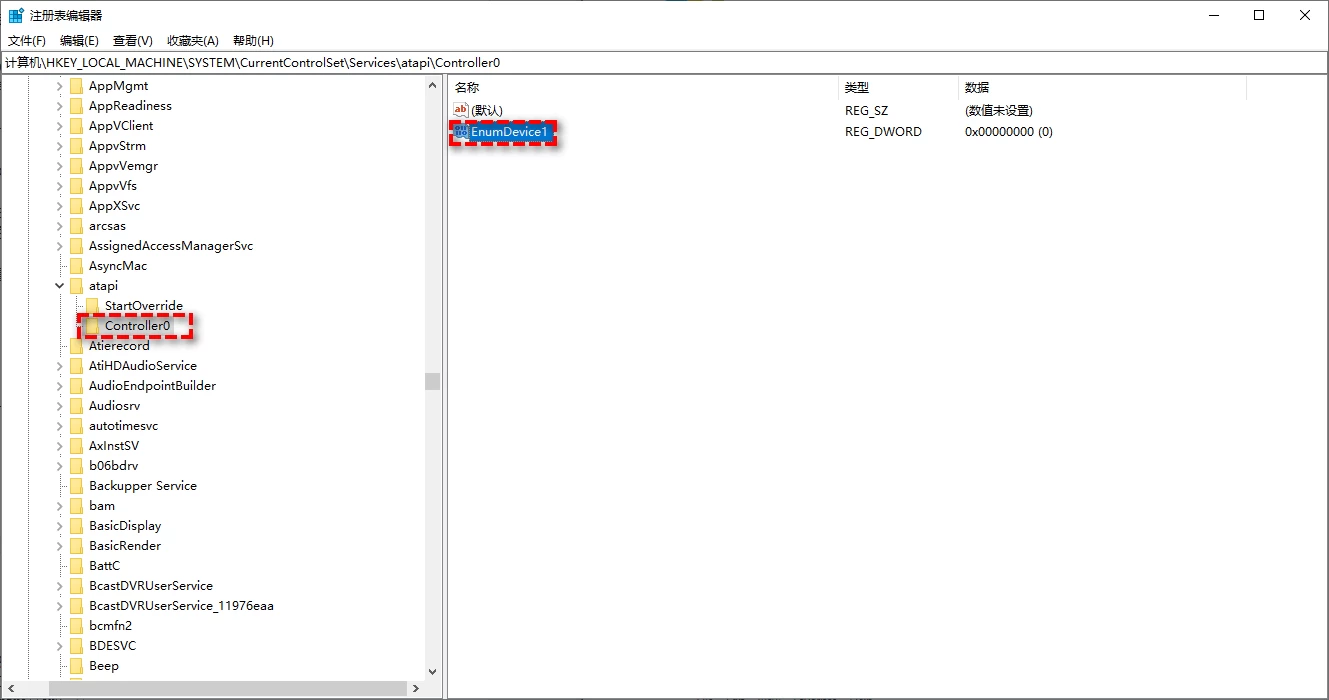
Exit the registry editor and restart the computer to see if the problem is solved.
Method 7: Backup regularly to prevent similar problems
If one of the above methods successfully helps you solve the problem, you should back up the system now so that you can quickly restore the system in the next time you encounter a system problem.
All the resources of this article are from the Internet. They are only for learning and communication. They should not be used for any commercial purposes. In case of complaints or disputes caused by third parties due to unauthorized use, the user shall bear the responsibility and have nothing to do with the website.